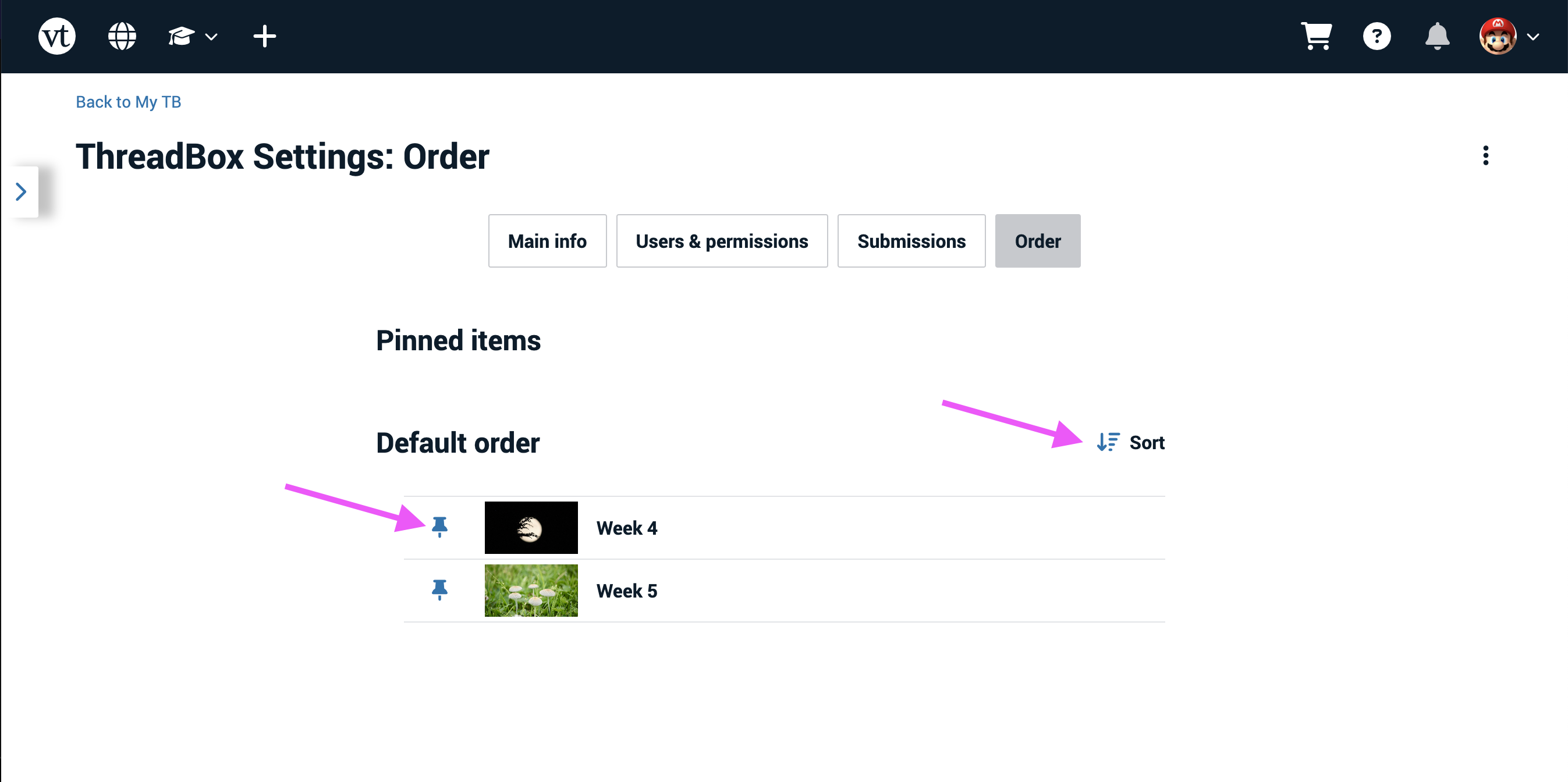Reordering VoiceThreads in a ThreadBox
As the administrator for a ThreadBox, you can decide on the order of the VoiceThreads and even pin some so that they always appear first on the page.
- Navigate to the ThreadBox you want to reorder.
- Click on the menu icon in the top-right corner, and select “Reorder ThreadBox.”
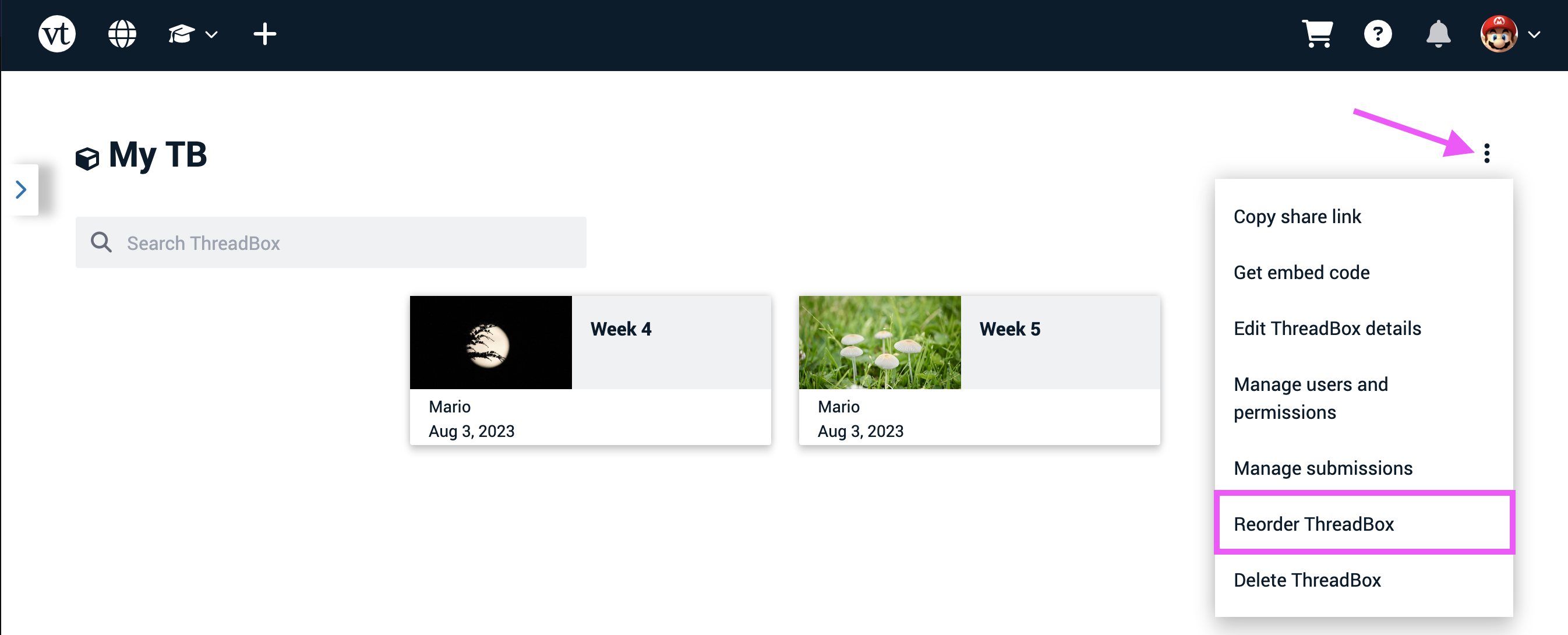
- Use the “Default Order” list to decide what order your VoiceThreads will appear in, and click on the pin icon next to a VoiceThread that you want to pin to the top of the ThreadBox regardless of the sort order.